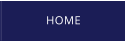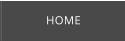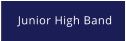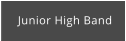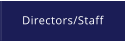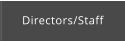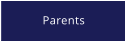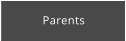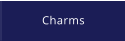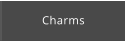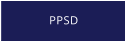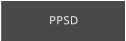Pearl “Pirate” Band | 500 Pirate Cove | Pearl, MS 39208 | 601-932-7939
Pearl “Pirate” Band
“Excellence Through Perseverance” “We Believe”
Pearl High School Band
500 Pirate Cove
Pearl, MS 39208
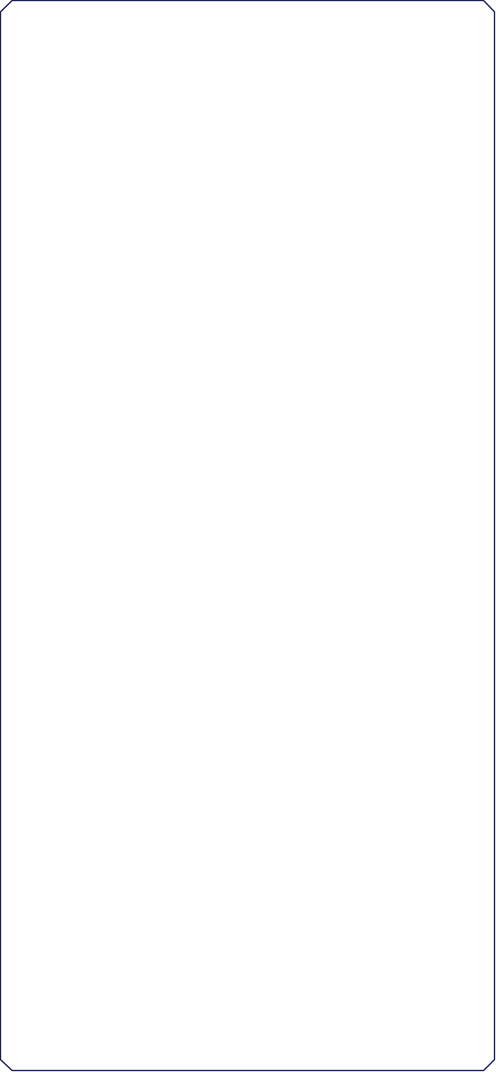
Click Here to Visit www.charmsoffice.com
Charms Information - Click Here for printable information.
Charms is a way for you to keep up with your students information, fees, etc. with
the Pearl Band. Both Pearl High School and Pearl Jr. High School Band
students/parents will have access to the system.
Through Charms you can:
•
Contact Information:
o
View and Update your student and parent contact information.
o
Email addresses are very important as we use this as a primary
means of communication.
•
Fees/Student Accounts:
o
Check Account Balances
o
Print Receipts
o
Make Credit Card Payments Online
•
Other Features as needed.
To Access Your Infomation in Charms:
•
Log on to www.charmsoffice.com, and click the “ENTER” link at upper right.
•
Locate the “PARENT/STUDENT/MEMBERS LOGIN” section of the web
page.
•
Login to your child’s program account using the following School Code:
School Code: PearlBands
•
This will bring up the main parent page. This will allow you to look at the
“public” calendar for your organization, event list, handouts and other files.
•
Clicking on an event on the calendar brings up the details for that event,
such as times, attendance requirements and equipment/uniform
necessities. Clicking on “event list” puts all of the calendar information in a
list form for easy printing. Note that if a calendar event is specifically
assigned to your child, it may NOT show up on this calendar – check the
“Student” calendar after entering the student’s ID number (see below).
•
When you enter your child’s ID NUMBER (provided by your Director)
as a Student Area Password, another more detailed screen appears
with even more options to view your student’s uniform assignments,
music assignments, financial records, forms and inventory. Once you
have first entered this ID number, you may create your own, unique
password by clicking on the “keyhole” (Change Password) button.
•
Two areas in which you can help the director maintain his/her records:
•
Update Personal Information – if the director has allowed it, you may
help make changes to your child’s student information page (such as
updating phone numbers and email addresses if they change) to help the
teacher communicate with you more effectively. Click the Personal Info
button.
•
If your program has setup online payments, you can make credit card
payments for fees, trips and deposits to your student’s account. If credit
card payment is activated, you will see blue buttons in the four main areas
of the financial statement indicating your ability to make online payments.
•
You will also see links to enter Practice Logs, view Grades, and use the
Recording Studio if the teacher has enabled these options.
•
Most importantly, the parent page assists both you and the teacher to
communicate with each other. Stay up to date on what’s going on with your
student!!!